Problems and Questions about Bank Transfer
How to get the account number for transferring money
If payment via bank transfer is available in the event you are interested in, you can buy tickets and make payment via this method. After completing your order, there will be account name and number together with the amount of money to be transferred shown up.
1. After clicking on "Confirm" in Pay page, the system will bring you to the thank you page with transfer amount (excluding cross-bank money transfer fee and cross-province money transfer fee) and bank account number. You can transfer money to this bank account and do not forget to confirm your bank transfer on the system.
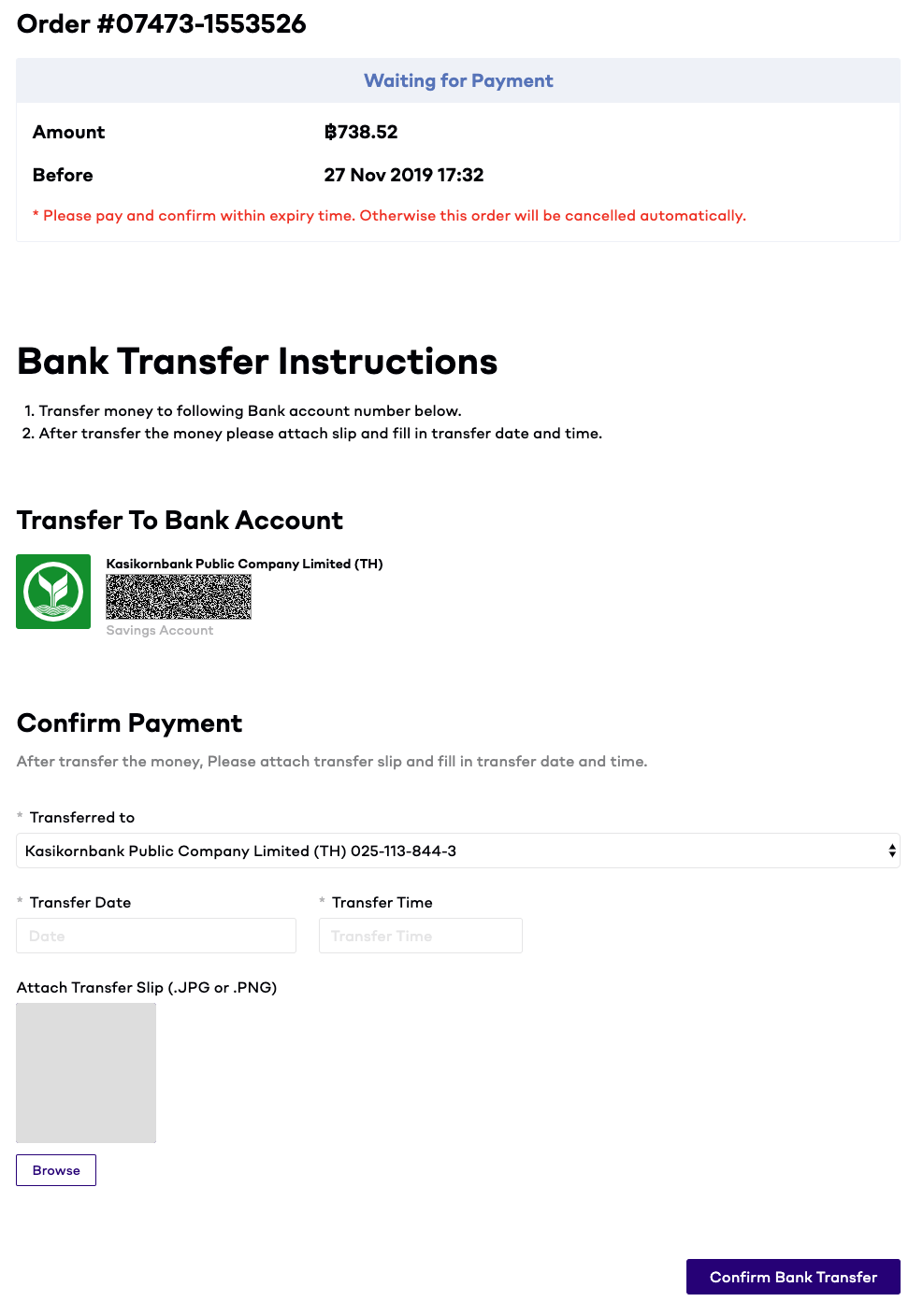
In the other hand, you will receive a "Waiting for bank transfer" email. There will be your order summary with the account name and number for transferring money. After transferring money, you have to click on "Confirm Payment" button at the bottom of the email to fill in the transfer date and time and upload the transfer slip.

2. In My Wallet menu, you can check the account name and number by clicking "Confirm Bank Transfer".

How to confirm bank transfer after transferring money
After transferring money, you must confirm the bank transfer on the system before the specific expiry time. The system will lock your tickets and send the payment confirmation to the organizer to check and approve the order. After the organizer approves your order, E-Tickets will be sent to your email. In case physical tickets/wristbands are required to attend the event, you will receive an order confirmation to pick them up at the event or they will be delivered to the address depending on receiving method you choose during making order.
1. You can confirm your bank transfer by filling in the transfer date and time and uploading the transfer slip on the thank you page. Then , click on " Confirm Bank Transfer" at the bottom of the screen.
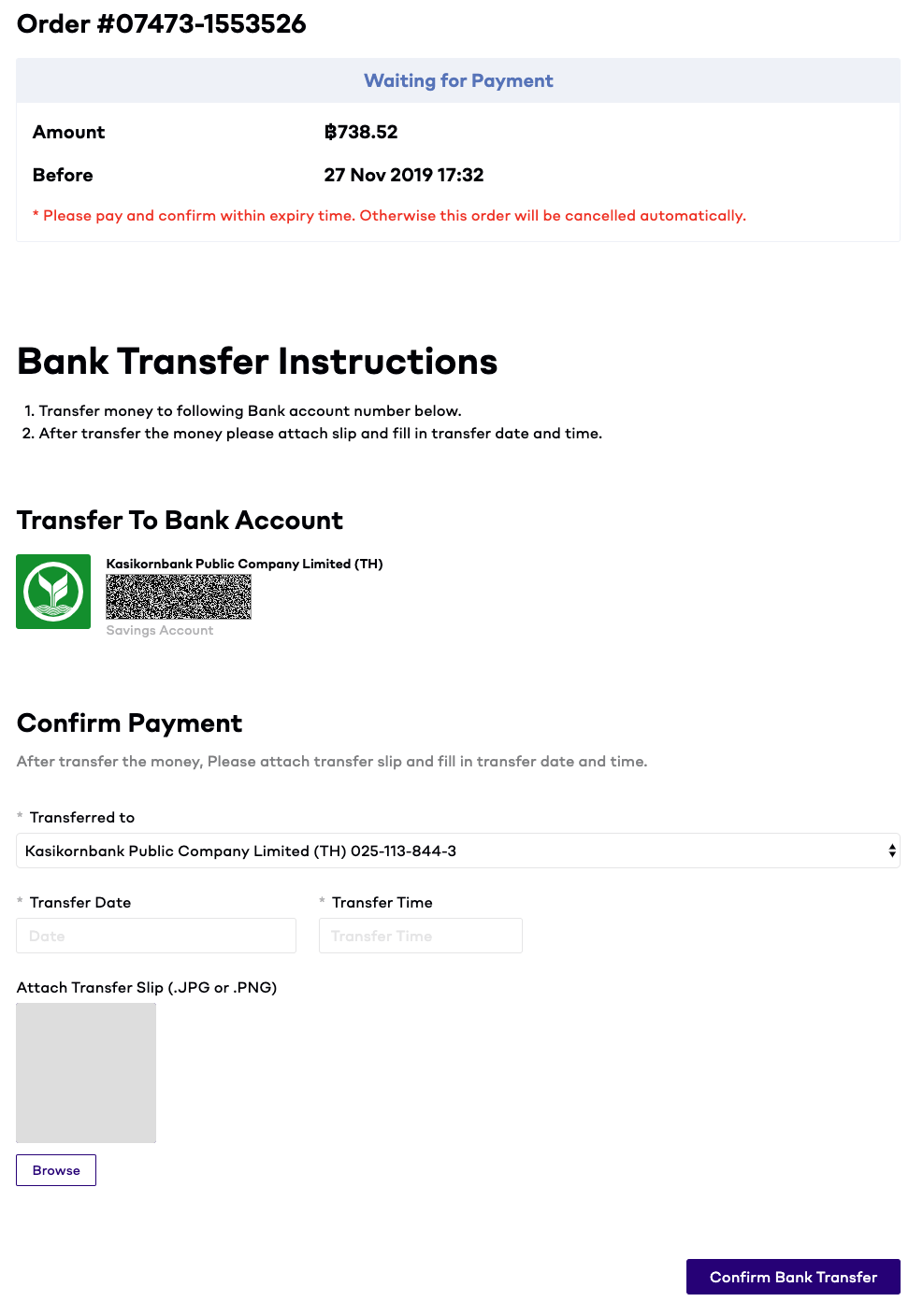
In the other hand, you can open an order confirmation email that will be received after making the order. There's a " Confirm Payment" button in the email.

After clicking the button, the payment confirmation page will be shown up. Please fill in the transfer date and time and upload the transfer slip. You also can enter to Eventpop website and log in with the account you use to buy the ticket. Then, click on My Wallet menu.
- Click on "All Orders" menu and go to the order you want to confirm payment. Click on "Confirm Bank Transfer".

- Fill in transfer date and time, upload transfer slip (in JPG or PNG format), and click on "Confirm Bank Transfer".

2. The system will automatically send the E-ticket to the email you filled in during making order after the organizer checks the payment. You can use E-ticket to enter the event after the organizer approves your payment. The status of your order will be changed to " Paid".
TIPS: If you make payment but don't confirm the payment within the specific time, your order will be cancelled and the ticket will be returned to the system.
TIPS: In case you make payment via bank transfer and want to request a full tax invoice for service charge issued by Eventpop, you need to wait for the organizer to confirm your payment. Then, you can request a full tax invoice.
How long does the organizer take to approve the payment?
In case you make a payment via Bank Transfer, the money will be directly transferred to the organizer's bank account. Therefore, we do not have rights to approve your payment since we have no information about the transaction. Normally, if you have already confirmed the payment, the system will automatically reserve your tickets/seats. Your order status will be changed to " Verified Bank Transfer" and send your payment confirmation to the organizer for approving.
Duration of approving payment and confirming order depends on the organizer who is the owner of the bank account. If you find that your order takes too long time to be approved, you can directly contact the organizer to inquire about the status of your order.
I transferred money, but didn't confirm bank transfer in the specific time. What should I do?
If you don't confirm the payment within the specific time, your order will be deleted. However, you are able to make a new order and attach the payment slip. If the sale of the event is closed or ticket is sold out, please contact our Customer Support and provide information as follows:
1. Order number/First - Last name/Email/Phone number
2. A photo of payment slip, date and time of payment
We will send you order number and payment information to the organizer to check your transaction and make a decision. If the organizer allows us to give you ticket, we will update your order information on the system. On the other hand, if the organizer does not allow us to do so, we will contact you back to tell you about the refund process.
I transferred the incorrect amount of money. What should I do?
In case you make a payment via Bank Transfer, the money will be directly transferred to the organizer's bank account. There are two mistakes that often happens as follows:
The transferred amount is over the actual amount.
You have to directly contact directly the organizer to request for refund. The organizer's contact information will be on the end of the event page. You can click on "Contact" to see the contact information.

The transferred amount is lower than the actual amount.
We suggest you transfer additional money, collage your two slip images together, then upload this image in the "Confirm Payment" process instead. The organizer will check the total amount of both two transactions and approve your order.
I attached wrong payment slip file. What should I do?
If you have already confirmed bank transfer, but attached the wrong payment slip file, you can attach a new payment slip file as follows:
1. Go to My Wallet menu. Then go to "Orders" and click on the order you want to change payment slip file. Click on "Upload Bank Transfer".

2. You can edit the transfer confirmation. Please fill in the details of the transfer and attach the correct slip file. Then, click on "Confirm Bank Transfer" to confirm the correction.

