How to download and use E-Ticket
E-Ticket is an electronic ticket sent to your email. E-Ticket will also be shown in My Wallet menu after the order is completed.
The ticket will specify the first and last name of ticket holder / telephone number / email / day-time-venue / QR code to confirm your identity at the event. You can print it out or shown the E-Ticket on your mobile phone to confirm with the staff along with your ID card/Driving license/Passport (depending on the conditions of the organizer).
Remark : QR Code, Reference Code, Barcode on the ticket is considered confidential information. Please do not show this information in public or forward it to other people because they can use this information to impersonate to attend the event.
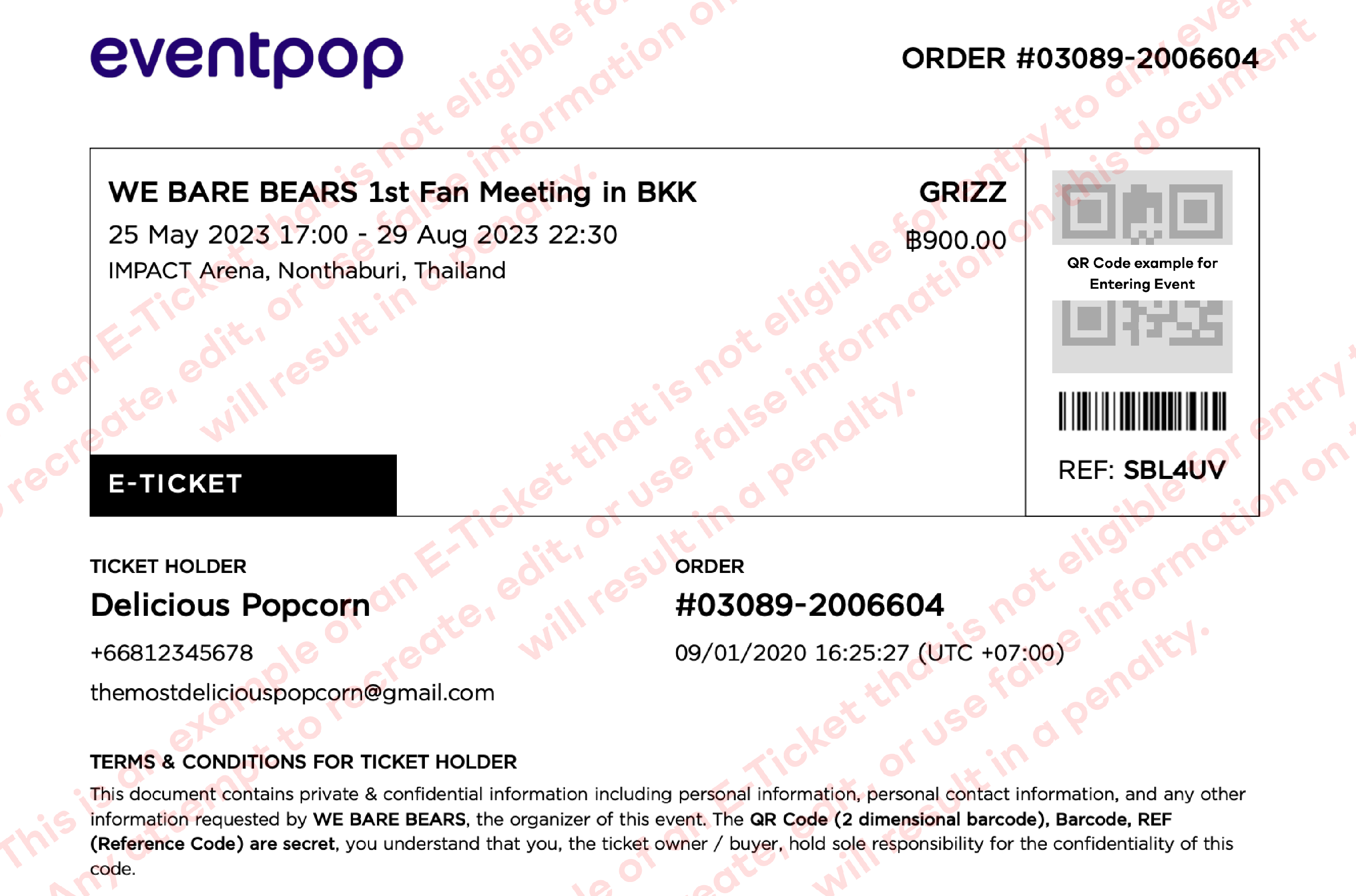
How to download E-Ticket
In case you don't receive the E-ticket in email, buy multiple tickets but don't receive any tickets, these can be caused by many reasons such as entering the wrong email or the email provider system marks our email as spam and block it.
Sending tickets by email is another way to facilitate you to receive tickets. However, if you don't receive the ticket by email, You also can download the ticket from your device by following the steps below.
How to View your E- ticket on website
1. Log in to your account and tap on your "Profile Icon"
2. Choose "Tickets" and tap on "View Detail".
3. Your E-Ticket will appear on the screen. You can download it by tapping on "Download Ticket". System will show E-ticket in PDF file
Remark : If the screen doesn't show anything, please check whether your device supports PDF file.

How to View your E-Ticket on Eventpop application
You are not able to download your E-Ticket on Eventpop application. However, you can check and show E-Ticket on the application to attend the event. Here's how to check your E-Ticket.
1. Go to "Wallet" menu and choose "Tickets".
2. The system will separate tickets of each event. You can swipe up - down to see your tickets for all events. Then, tap on "View Tickets" to see your tickets.
3. Your E-Ticket will appear on the screen. If you have many tickets under the same event, you can tap on the numbers shown above to see other tickets. You can show this E-Ticket to attend the event.

Does the E-Ticket need to be printed?
The answer is no. You can show the E-Ticket on your mobile device or print it out. Please note that the E-Ticket must be shown to the staff together with the identity document at the event as well.
FAQ
What if the E-Ticket show in My Wallet but does not have a QR code?
What should I do if I want to edit the information on the E-Ticket?
What to do if I accidentally deleting the E-Ticket email?
How to check the ticket has transferred already or not?
How do I cancel the transfer E-Ticket?
