How to submit Bank account info for Refund
Making Payment via Credit/Debit card, Alipay, WeChat Pay and Installment
In case you make a payment via Credit/Debit card, Alipay, Installment or Pace you will receive a refund confirmation email as shown below.
Remark
Kindly understand that the refund amount you receive may vary in according to currency exchange rate at this time.
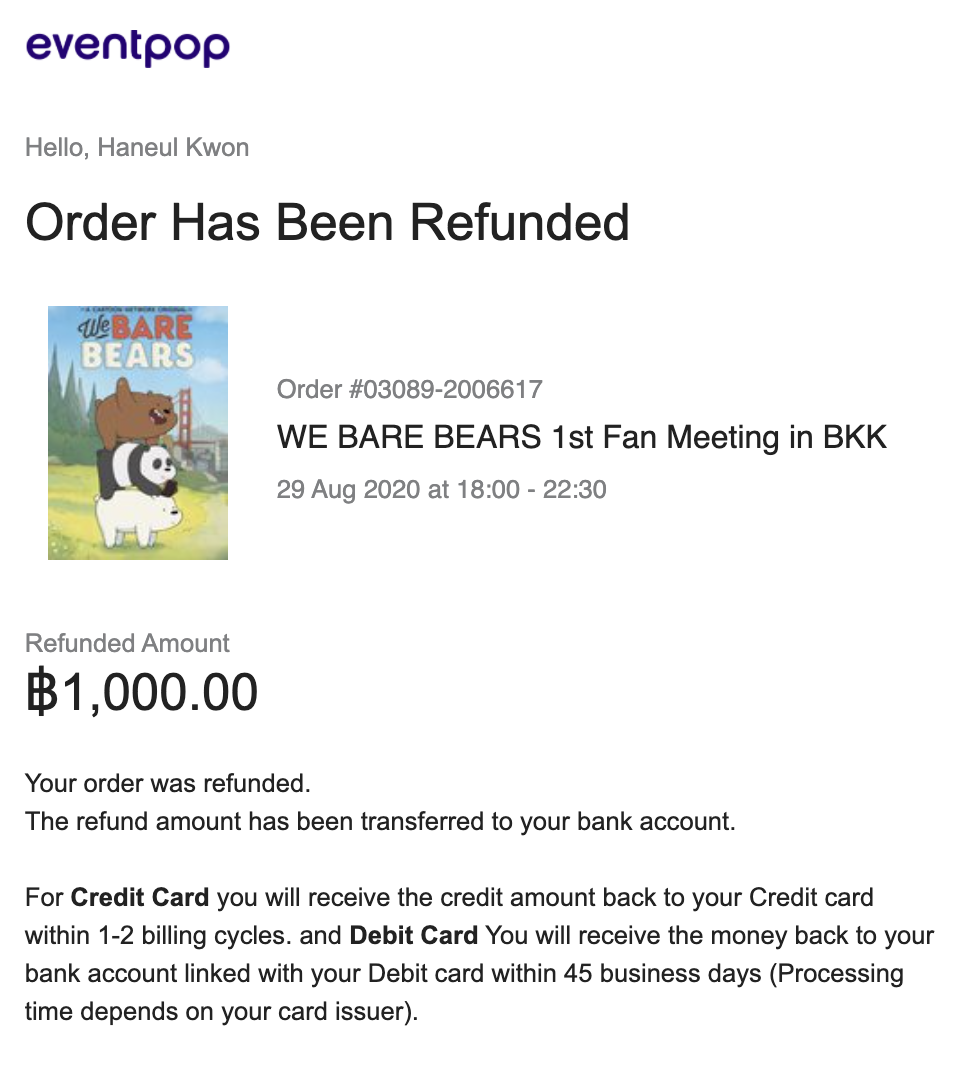
In case you do not receive the refund confirmation email, you can check your order status via My Wallet menu. If your order is refunded, the status will be changed to "Refunded" as shown in the example below.
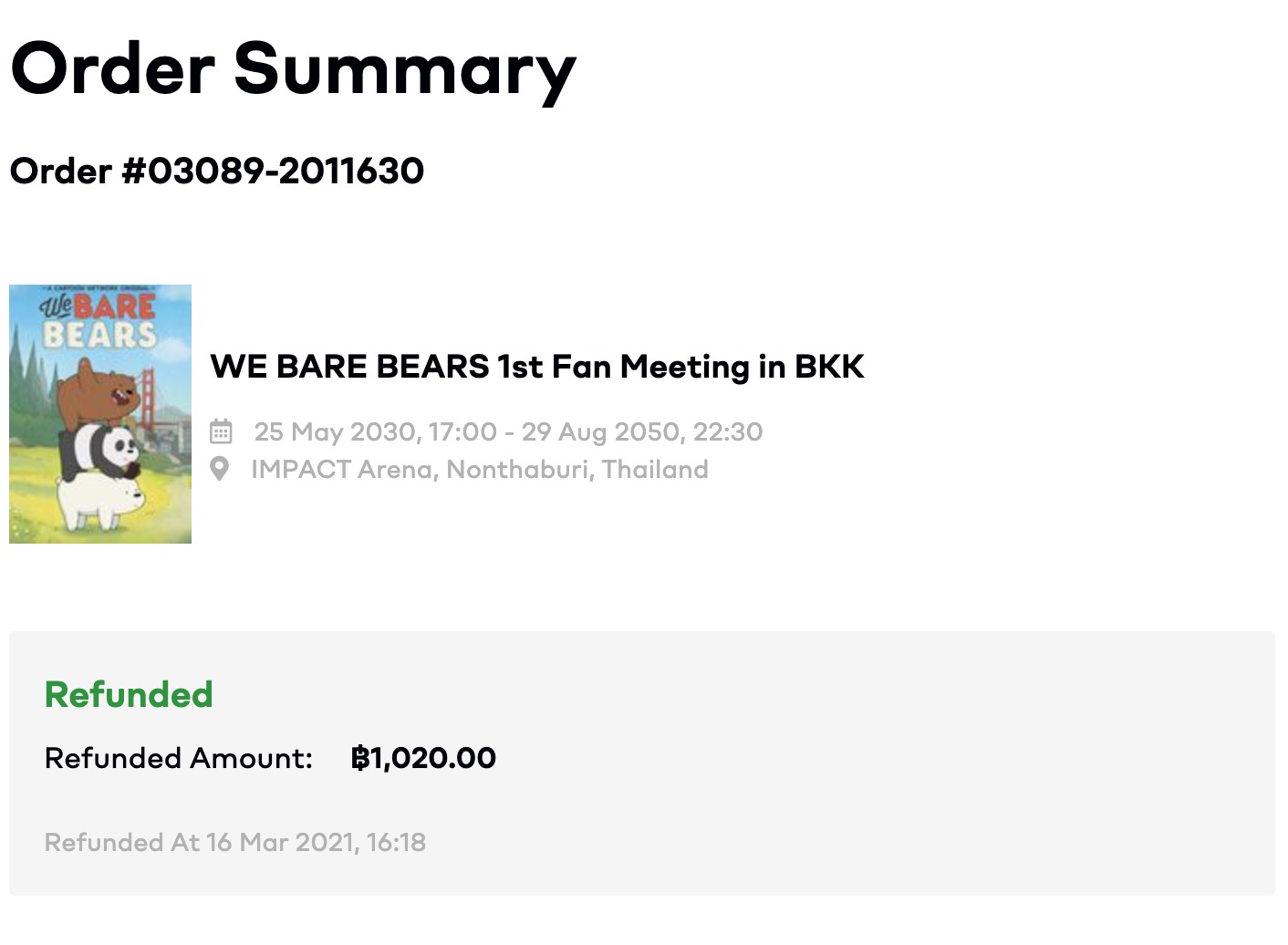
How to submit Bank account info
If you make payment via Bill / K Plus/ QR PromptPay, you can fill in your bank account info in 3 ways as follows:
1. How to submit Bank account info via Email
1.1 Click on the " Submit Bank Account" button in the email you receive.
1.2 Correctly fill in your bank account info and upload a photo of the 1st page of your passbook, a photo of your ID Card/Passport. Then, click on "Confirm" button.
Remark
- You can fill in any bank account info you want money to be transferred. It doesn't have to be the same bank account that you used to make a payment.
- Only bank account issued by Thai banks is accepted.
- Bank account name must match with the name on submitted ID card as well. Otherwise, we reserves a right to reject your refund request until the correct information is provided.
1.3 The status of your order will change to " Pending Refund"
Remark
If you fill in the wrong bank account number and do not receive the money, EVP Corporation Co., Ltd. will not take responsible for this in any case.


2. How to submit Bank account info on Website
2.1 Log in to your account used to purchase ticket and click on your profile picture.
2.2 Click on "Orders" menu
2.3 Click on " Submit Bank Account" button of the order you want to fill in bank account info.
2.4 Correctly fill in your bank account info and upload a photo of the 1st page of your passbook, a photo of your ID Card/Passport. Then, click on "Confirm" button.
Remark
- You can fill in any bank account info you want money to be transferred. It doesn't have to be the same bank account that you used to make a payment.
- Only bank account issued by Thai banks is accepted.
- Bank account name must match with the name on submitted ID card as well. Otherwise, we reserves a right to reject your refund request until the correct information is provided.
2.5 The status of your order will change to " Pending Refund"
Remark
If you fill in the wrong bank account number and do not receive the money, EVP Corporation Co., Ltd. will not take responsible for this in any case.
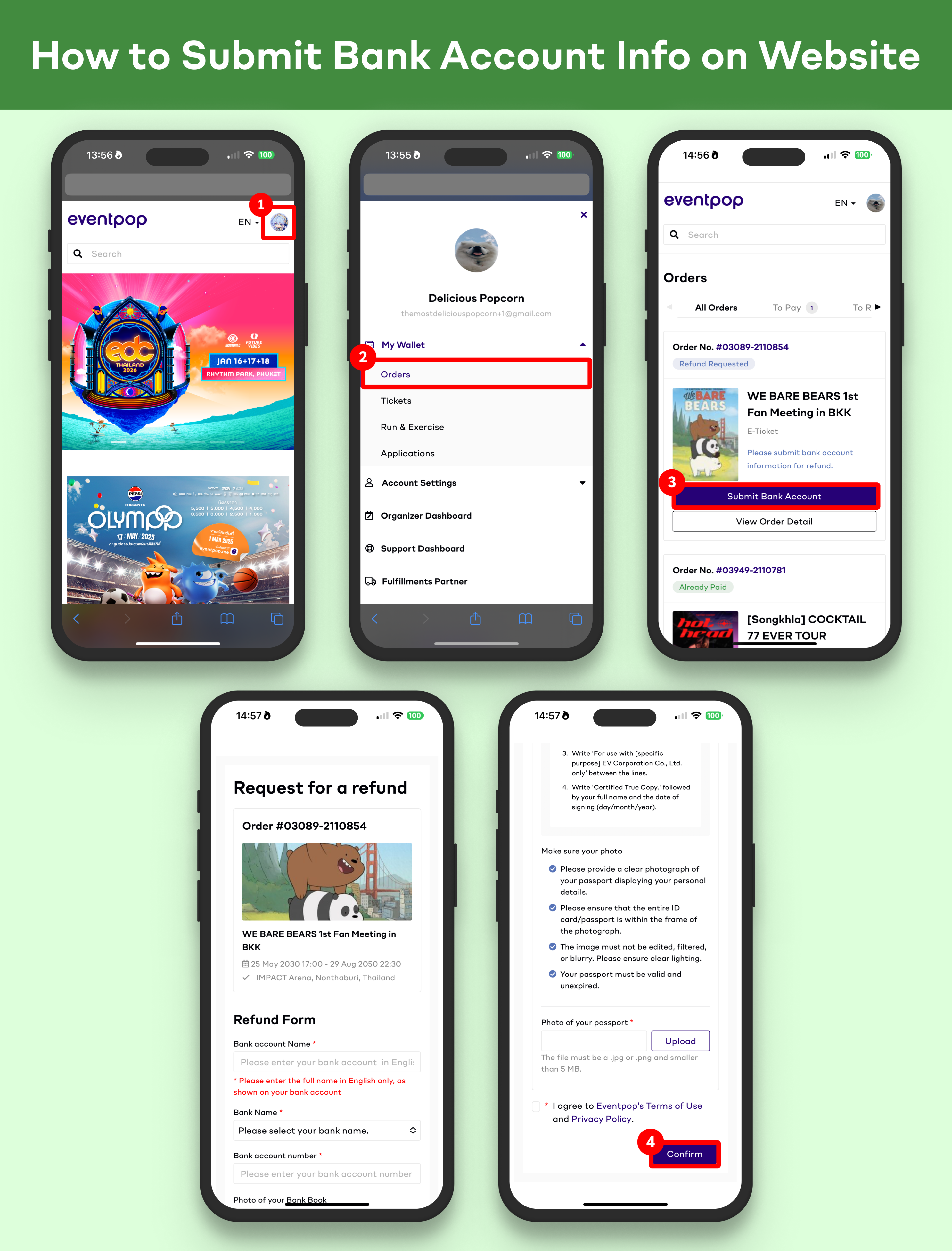

3. How to submit Bank account info on Application
3.1 Log in to your account used to purchase ticket and tap on "Wallet" menu.
3.2 Tap on "View All"
3.3 Tap on the order you want to fill in bank account info.
3.4 Tap on "Submit Bank Account" button.
3.5 Correctly fill in your bank account info and upload a photo of the 1st page of your passbook, a photo of your ID Card/Passport. Then, tap on "Confirm" button.
Remark
- You can fill in any bank account info you want money to be transferred. It doesn't have to be the same bank account that you used to make a payment.
- Only bank account issued by Thai banks is accepted.
- Bank account name must match with the name on submitted ID card as well. Otherwise, we reserves a right to reject your refund request until the correct information is provided.
3.6 The status of your order will change to " Pending Refund"
Remark
If you fill in the wrong bank account number and do not receive the money, EVP Corporation Co., Ltd. will not take responsible for this in any case.


